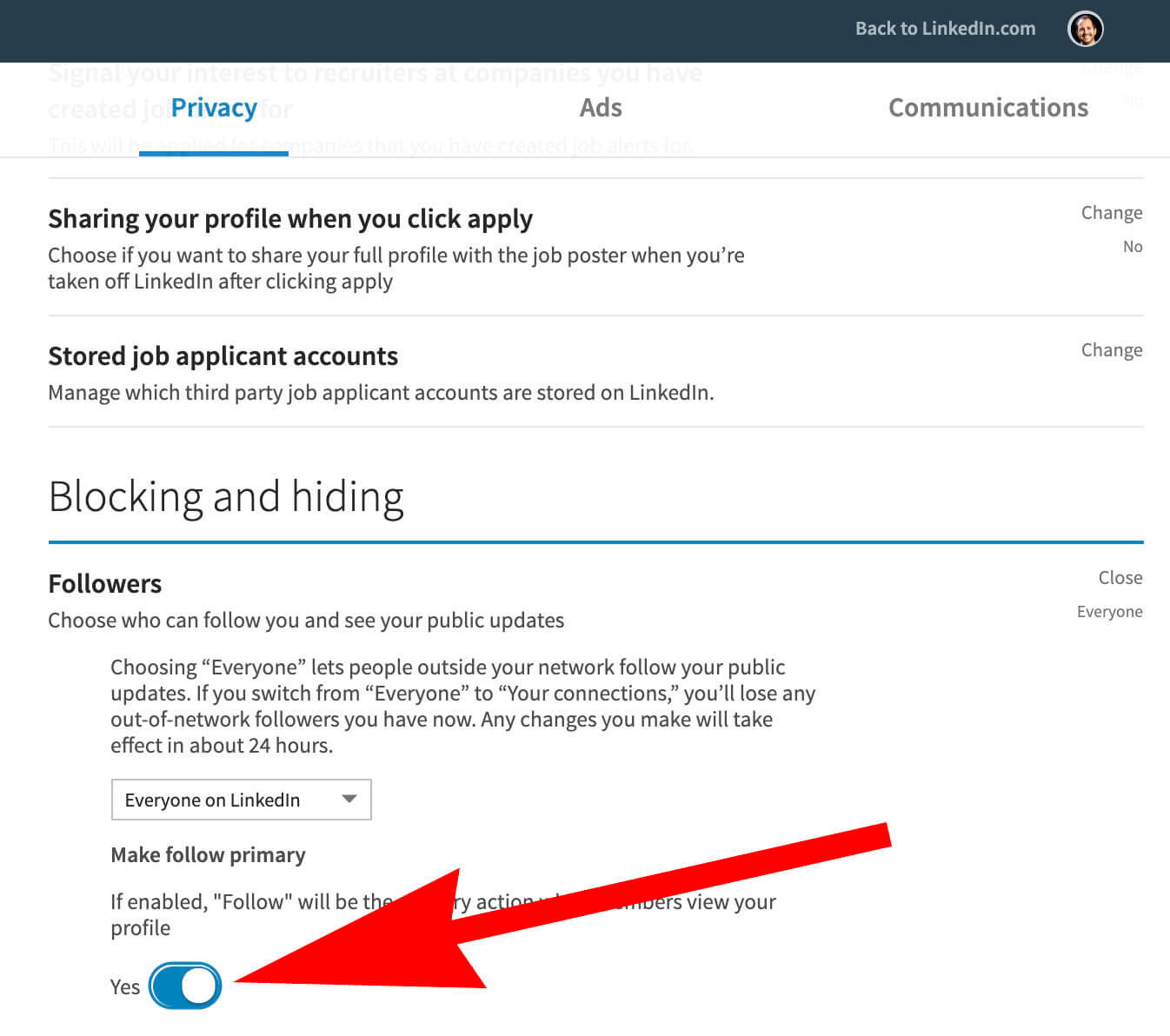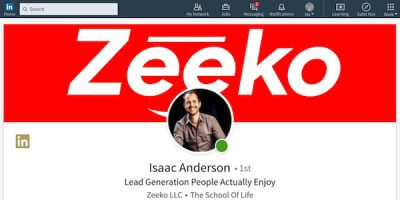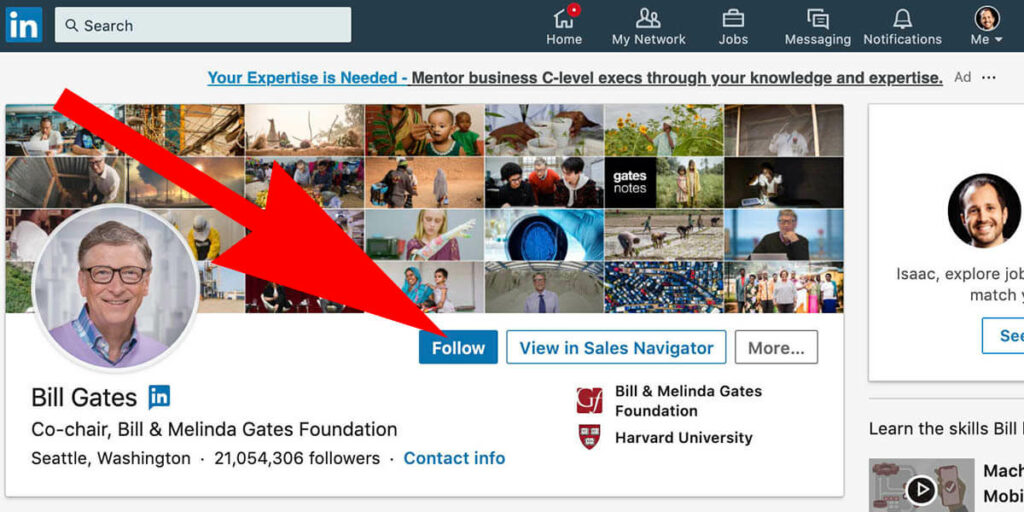
How to change the Connect button to Follow on Linkedin
You may have noticed some Linkedin profiles have “Follow” instead of “Connect” as the primary blue call to action button. Let’s talk about why Linkedin created this setting, if it’s something you should do, and how to make the switch on your own Linkedin account.
What it looks like
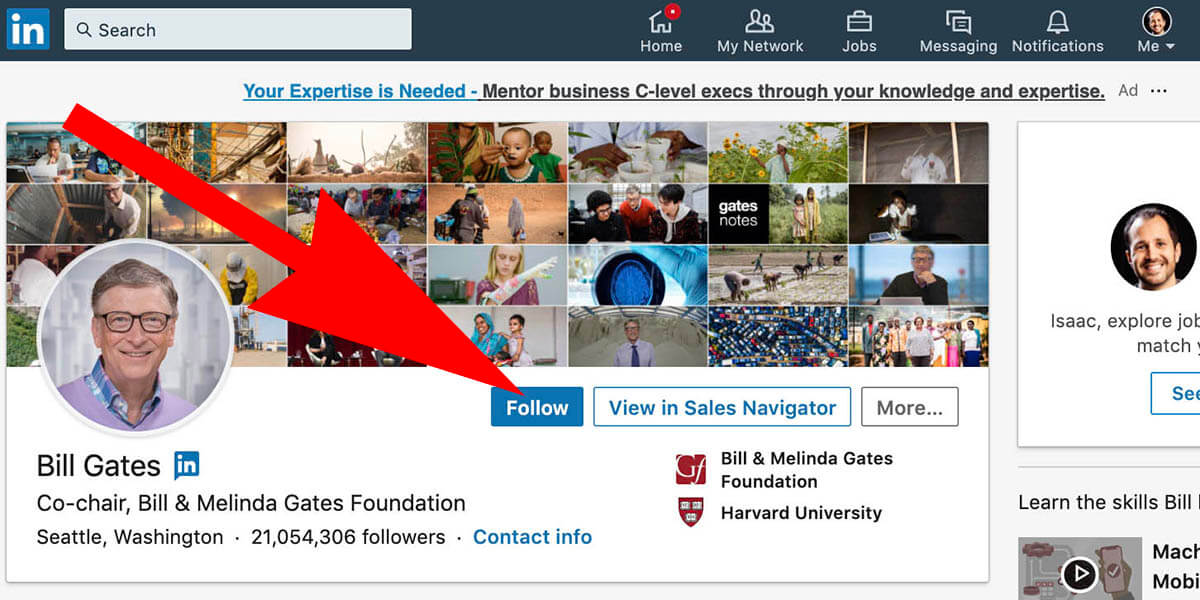
Why changing “connect” to “follow” can be helpful
When you connect with someone on Linkedin you automatically follow them. You can, however, follow someone without connecting. High profile individuals with a large following receive a significant amount of connection requests that they’ll never accept. That hinders their influence on the platform because less people end up following them.
A Linkedin member could, of course, click the “More” button and choose to follow – but most people won’t do that.
Is this something you should you do?
You’re not a high profile Linkedin influencer? Don’t worry, you still might appreciate the setting. Changing the CTA from connect to follow communicates that you share content. Following is less of a commitment than connecting, so it’s an easier conversion.
If your goal is eyeballs on your content, or you’re not concerned with growing your network, this might be a good solution for you. When your CTA is Follow many people won’t take the initiative to click More > Connect (often because they don’t know it’s an option). That results in less connections, but potentially more followers.
Changing Connect to Follow on your Linkedin account
Go to the Privacy column on your settings page and scroll down to “Blocking and Hiding.” To access this setting directly go here.
Under “Followers” you’ll see the option “Make follow primary.” The default for this is No.
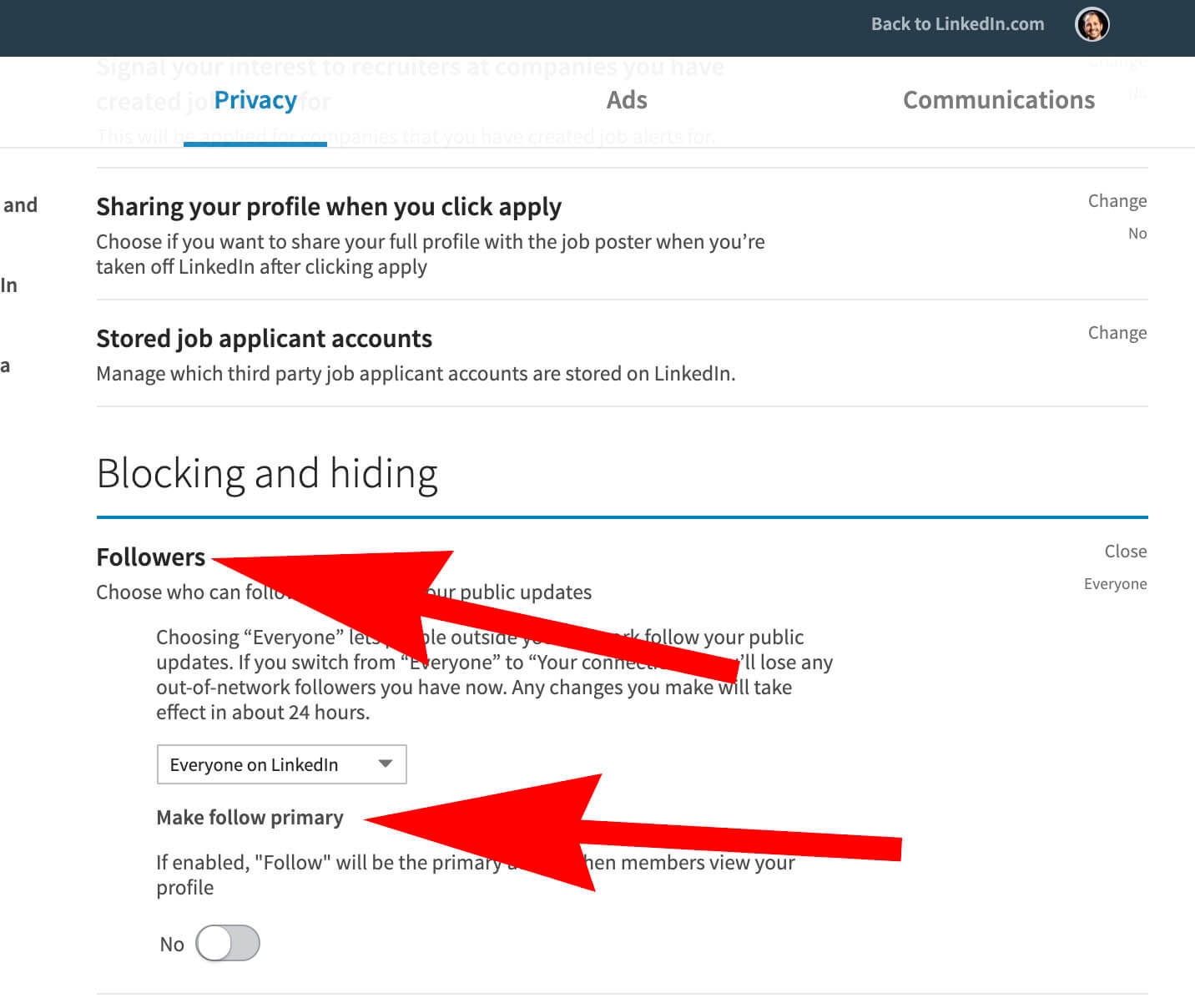
Change “Make follow primary” from No to Yes.