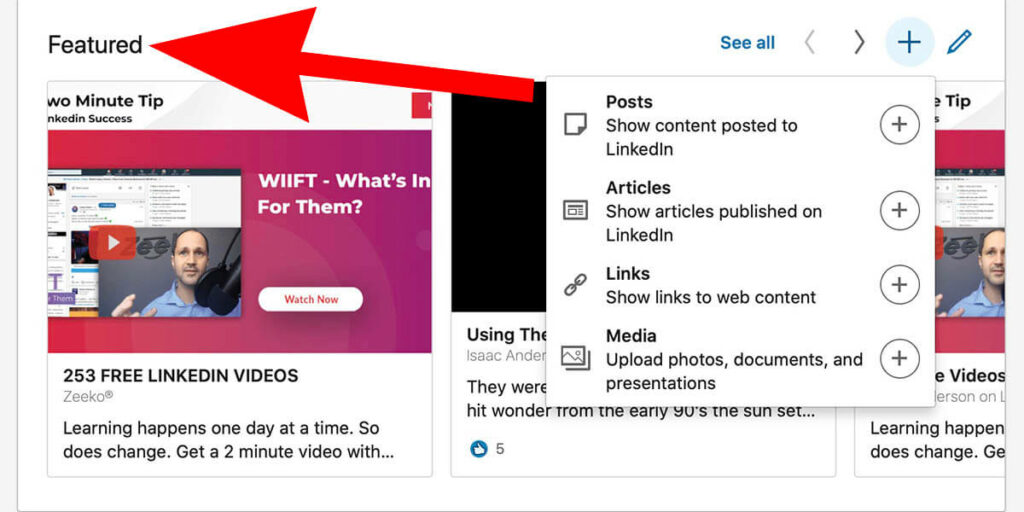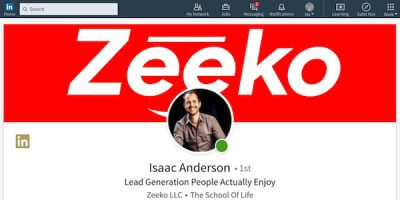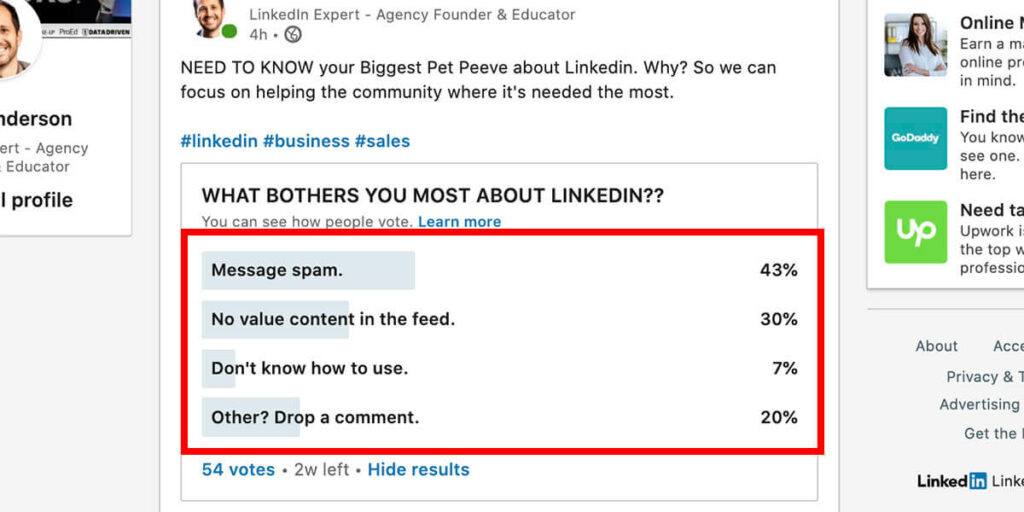
How To Create Linkedin Polls (and use them for sales)
Polls are a great way to make informed business development decisions, get content creation ideas, go to market verification, and conversation staters for sales. Let’s take a look at how to create a Linkedin Poll. And more importantly, how to get the most out of them for sales and marketing.
The real value of a Linkedin Poll
Linkedin polls have come and gone in the past (like many features on the Linkedin). The value of a feature like Polling is not the feature itself. The real value is the knowledge a poll will give you, the informed decisions you make because of it, the actions you take, and the people you bring into your ecosystem as a result.
How to create a Linkedin Poll
Go to your home page and click ‘Start a post.’ A Poll Post works the same way as a video, image, or document post. Just think of the Poll as the featured media. You’ll be given the chance to add text content, tag people, and add hashtags after the poll itself is created.
Note: The poll post will have a unique post link like every other post.
Step 1: Click ‘Start a post’ from the homepage
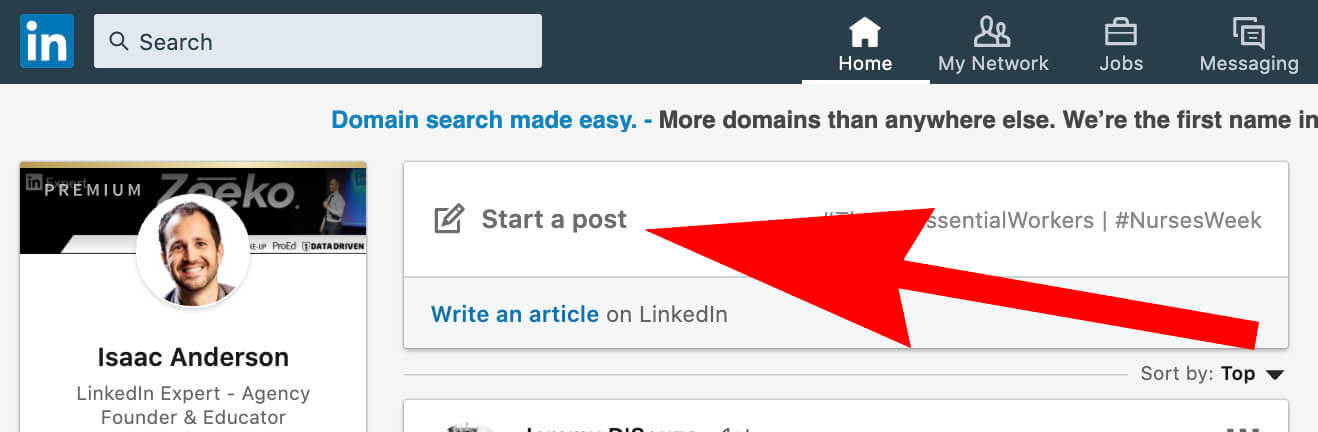
Step 2: Click ‘Create a poll’
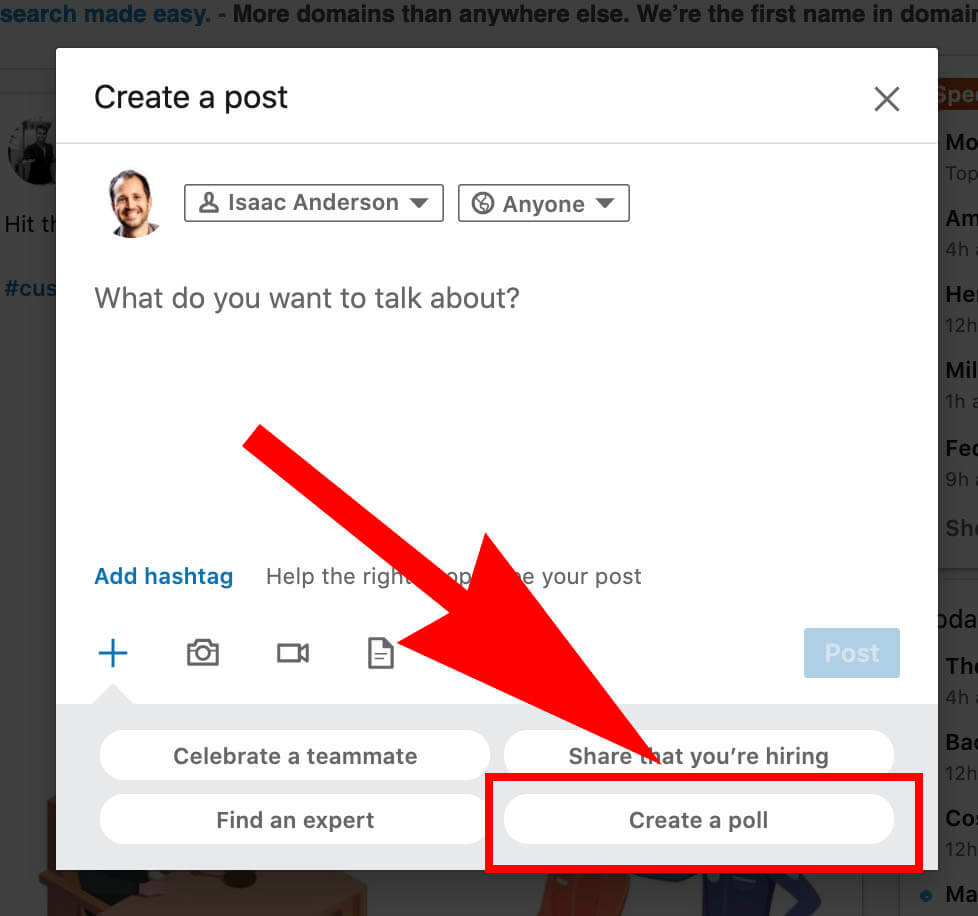
Step 3: Ask your question, provide answers, and set poll duration.
You’re required to ask a question and provide a minimum of two (maximum of four) answers.
Note: you may not poll requests for political opinions, medical information or other sensitive data.
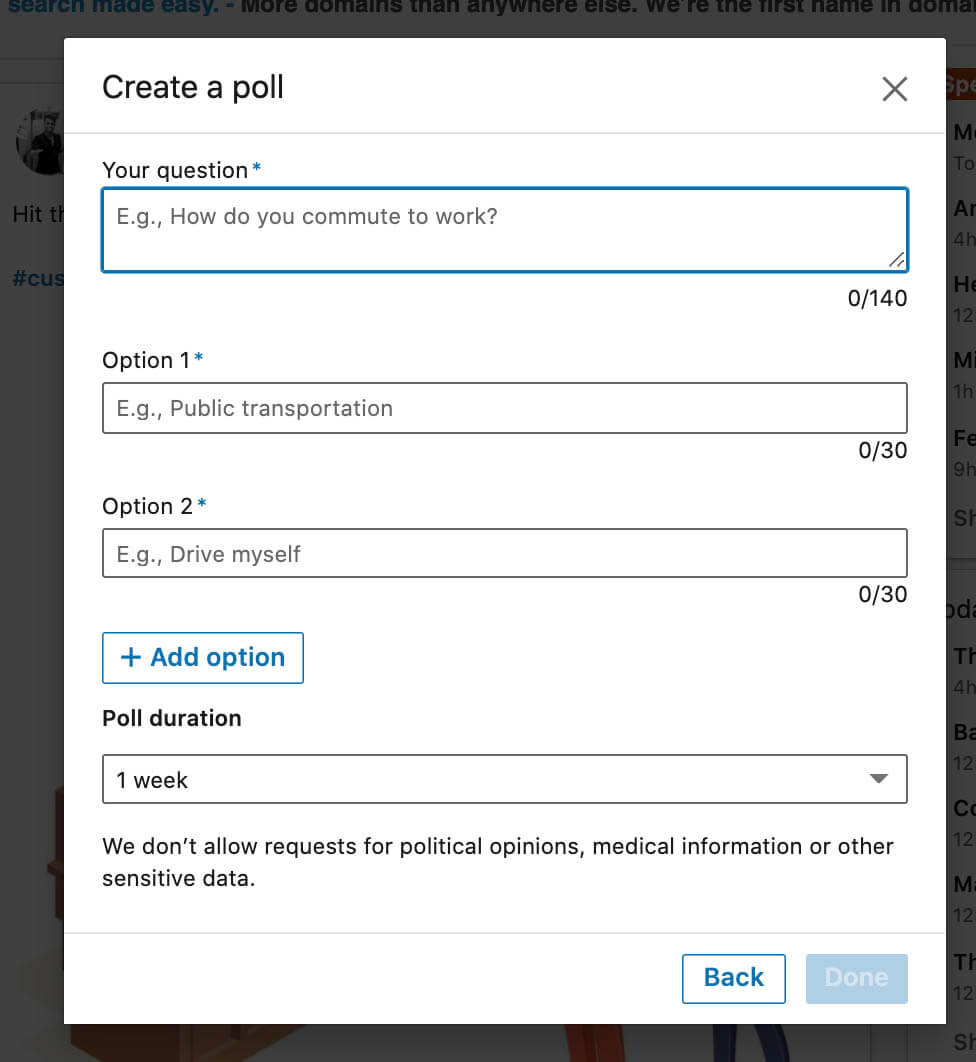
Choose your poll duration (1 day, 3 days, 1 week, 2 weeks)
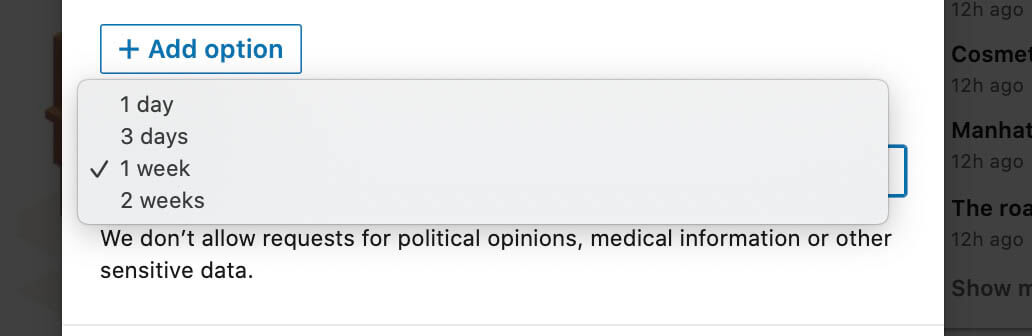
Step 4: Add your poll post content. This is the text that appears above your poll. It’s treated like every other post type meaning you can tag people and add hashtags. You cannot add any additional media like images or videos.
You may edit your poll before publishing by pushing the pencil icon.
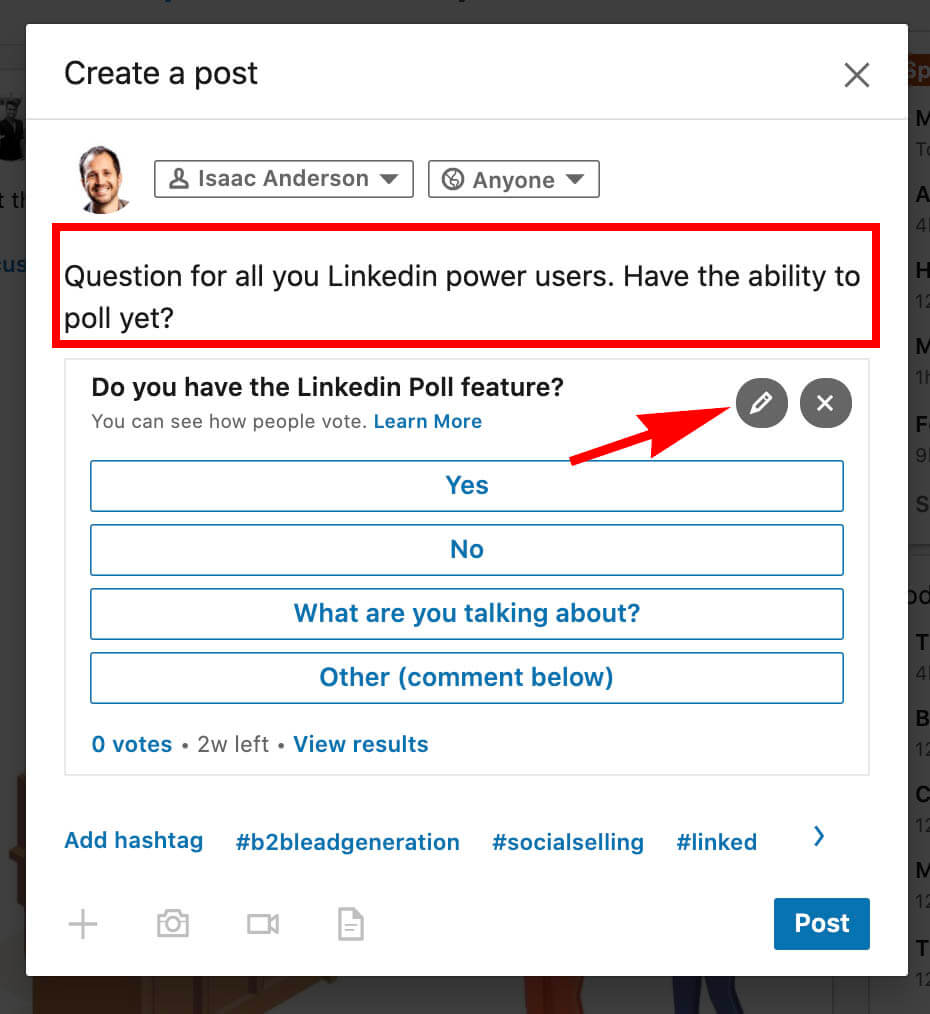
After publishing your poll post you’ll receive notifications when it’s voted on.
You can also save the poll post link (in a bookmark) to quickly view the results.

Seeing who voted for which answers
Shockingly, while viewing your poll post you have the option to view who voted for which answers. That information is only visible to the person who published the poll. Click the vote count near the bottom of your poll results.
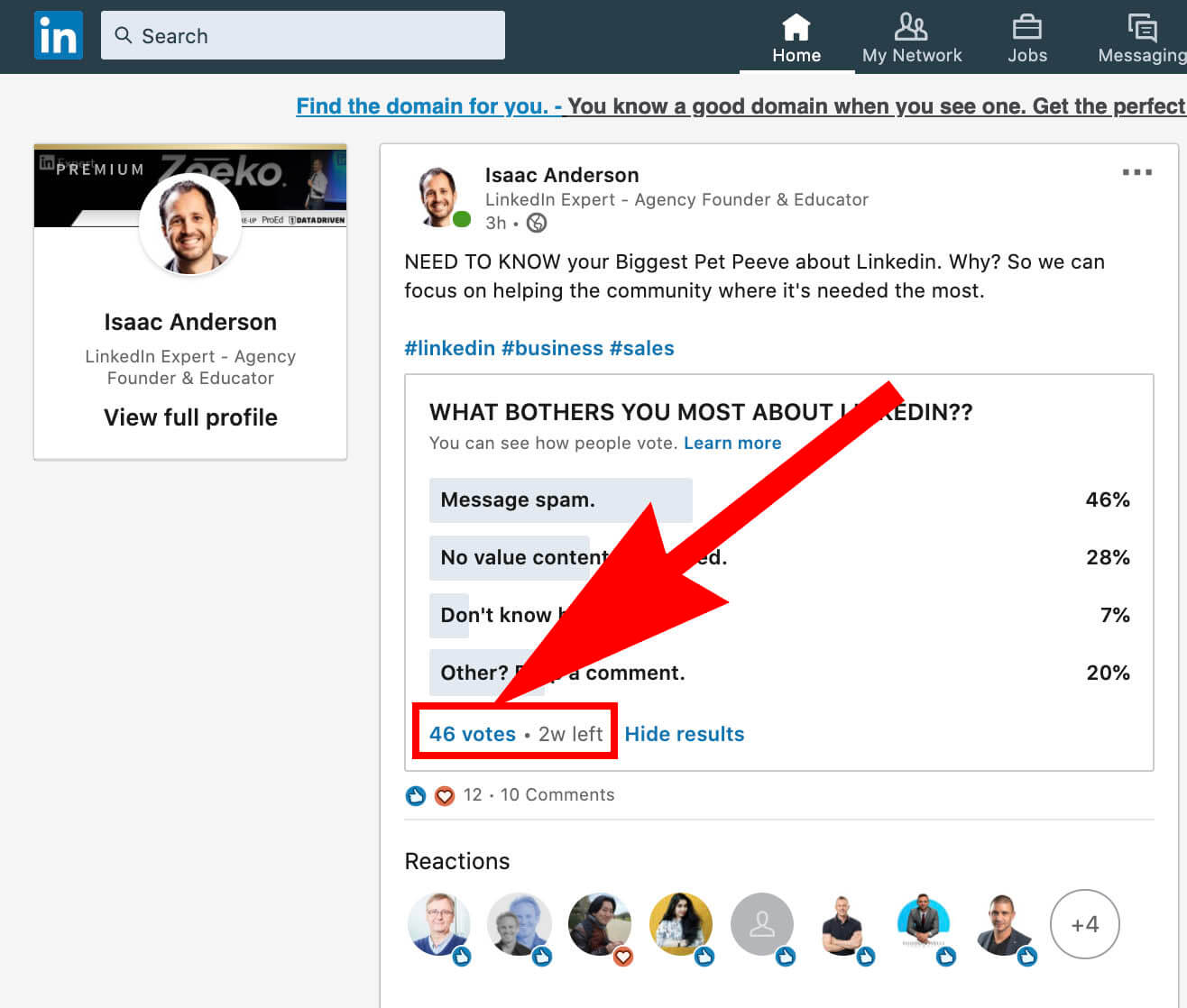
Toggle between your answer options and see who voted for each answer. If they’re a 1st degree connection you’re prompted to message them.
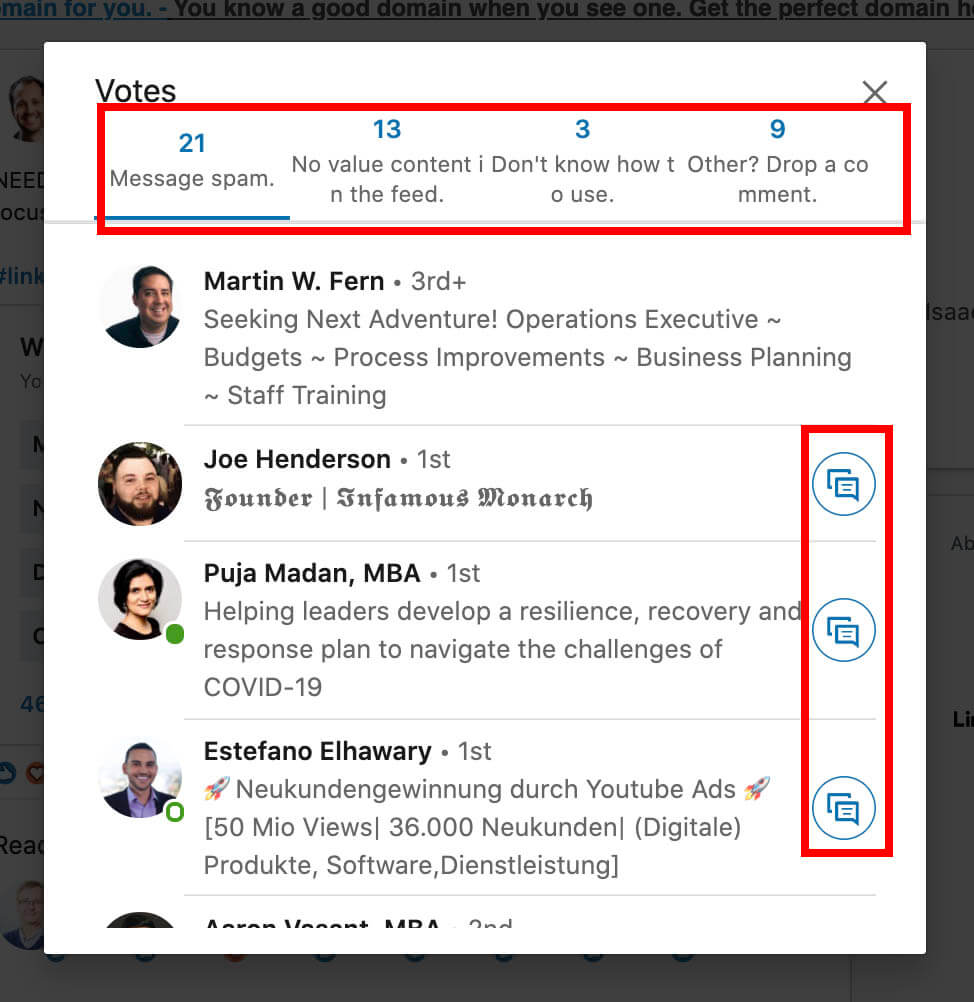
Giving your poll more exposure
Leverage the content algorithm by prompting engagement. Give a poll option encouraging people to add their answer in a comment if it’s not a poll answer. That means you get a vote for ‘Other’ and additional comment engagement (which Linkedin loves).
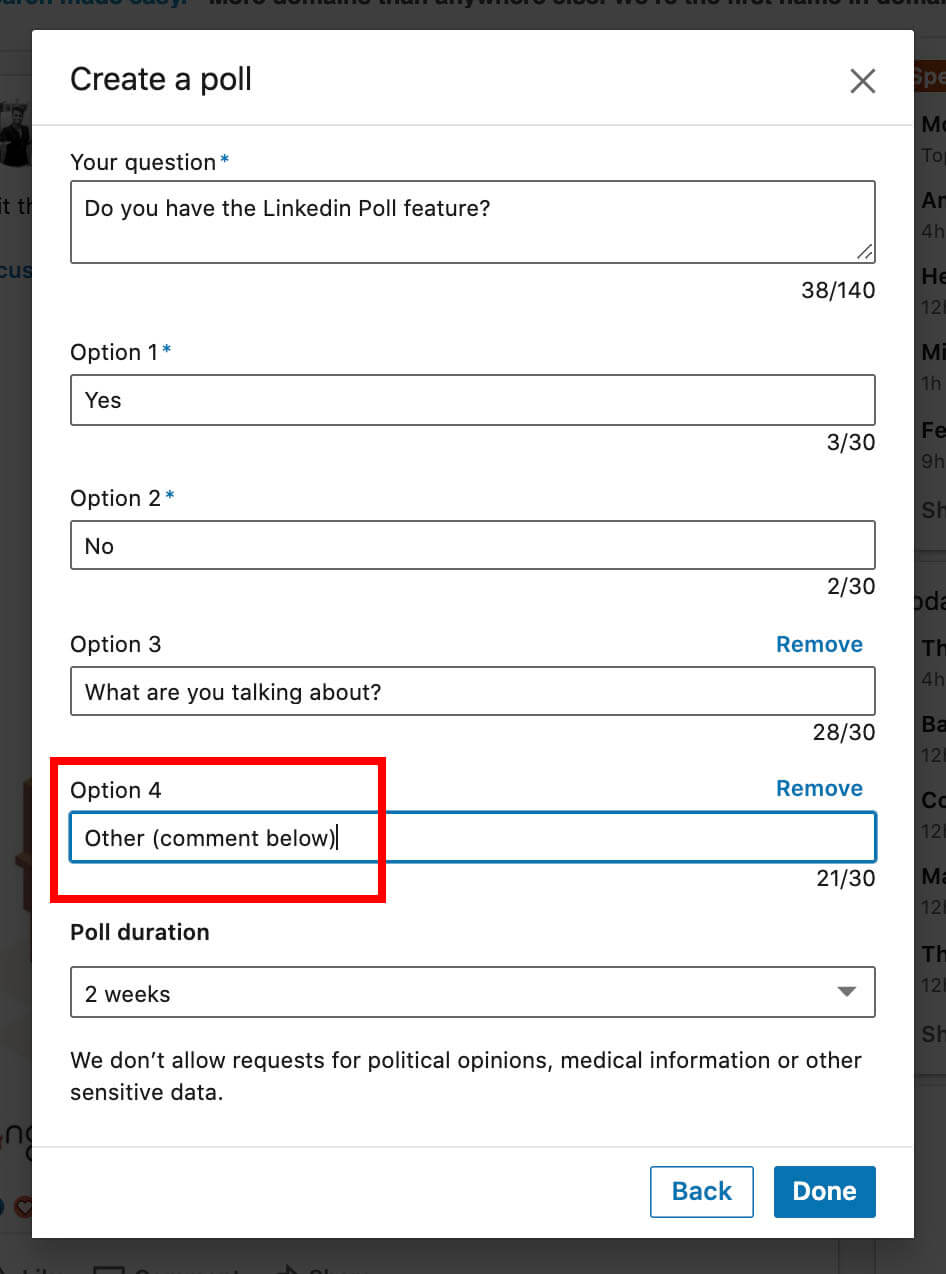
Another way to get more eyes on your poll is messaging. Since a poll post has its own link, you can share that link anywhere you want. Including in the Linkedin inbox. The poll itself is actually pulled in and displayed right inside the inbox – the same way a link’s featured image/thumbnail gets pulled in.
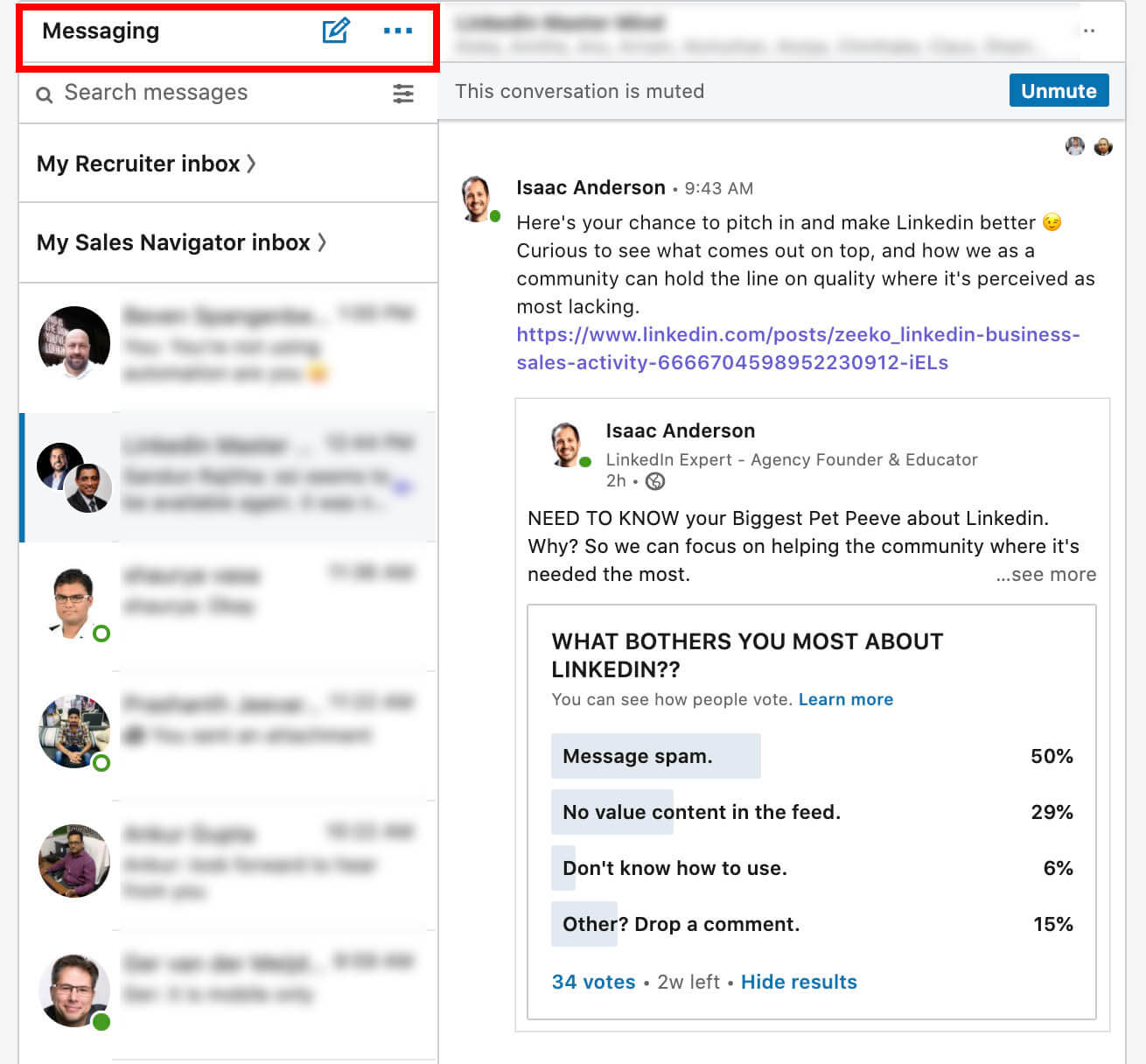
Using Polls for sales and marketing
Content ideas. Ask your target audience what they want to know and make their answers a priority in your marketing material.
Go to market feedback. Think you have an amazing product? Ask people on Linkedin first to make sure the market’s ready.
Poll and engage. Ask your target audience the right questions and engage directly with every person who answers the poll and comments. Ask them why they were an outlier or part of the majority.
Get lead insight for your leads: Poll your lead’s clients and use the results as a sales conversation. ‘We did a poll on your target market and were very surprise to learn….why do you think that is?’