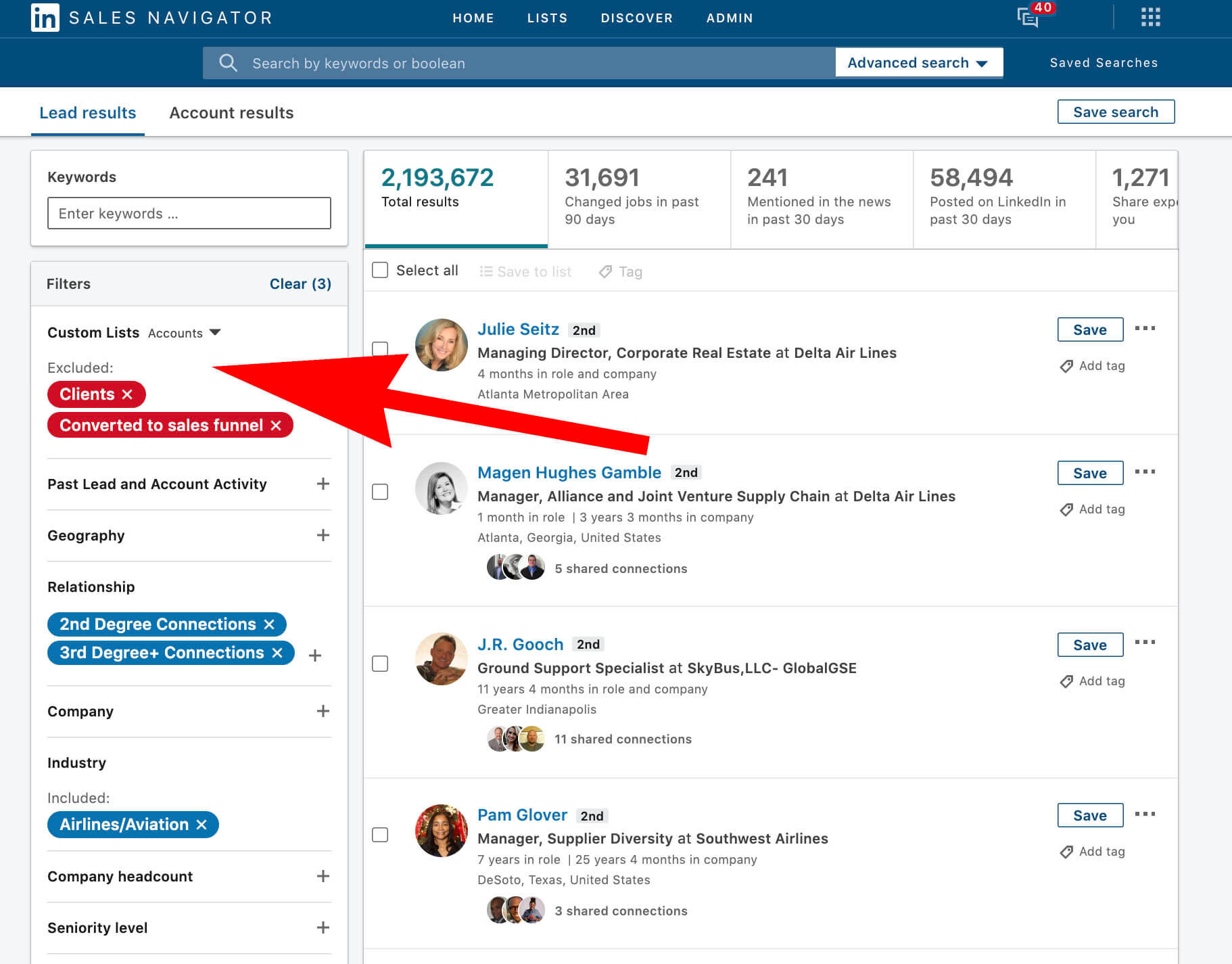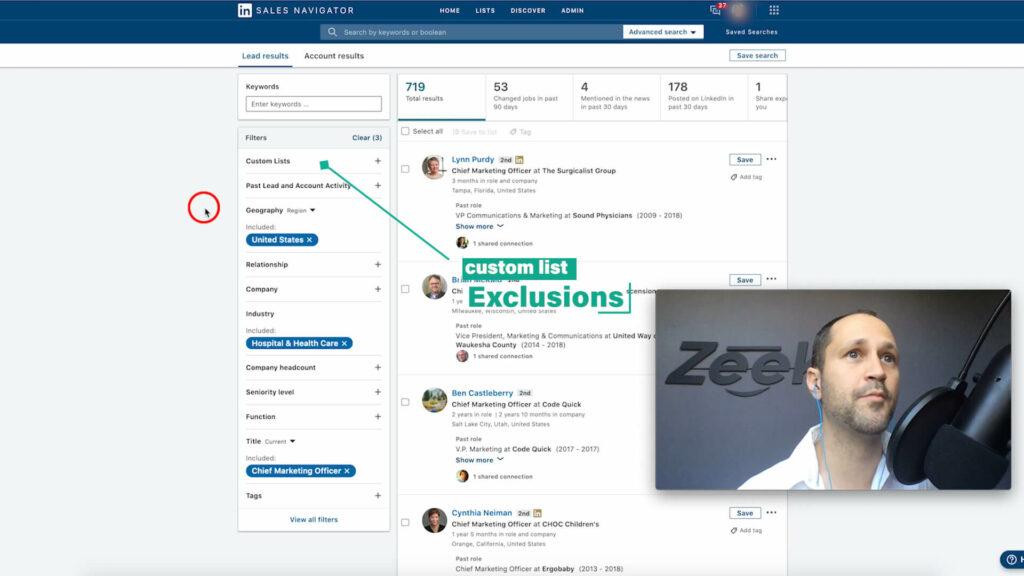
Using Linkedin Custom List Exclusions To Create “Do Not Contact” Templates
Have you ever accidentally prospected an account that was already a client? Whoops….
Or what about started a conversation with someone at a company that’s already in your sales funnel? Whoops again…
Linkedin added the ability to exclude custom lists from search
This has numerous applications that we’re excited about here at Zeeko. One of them being you can now easily create a do not contact template that excludes everyone who’s employed by:
1. Current clients
2. Accounts already in the pipeline
Before this feature rolled out you needed to exclude every company by title in the company name section (see below). That works but…once you reach more than ~100 company exclusions things start to get hairy. As in, search breaks every single time.
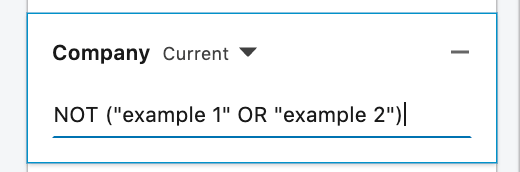
Heads Up – Custom Lists Are A Linkedin Sales Navigator Feature
You’ll find them in the lead search filters (below).
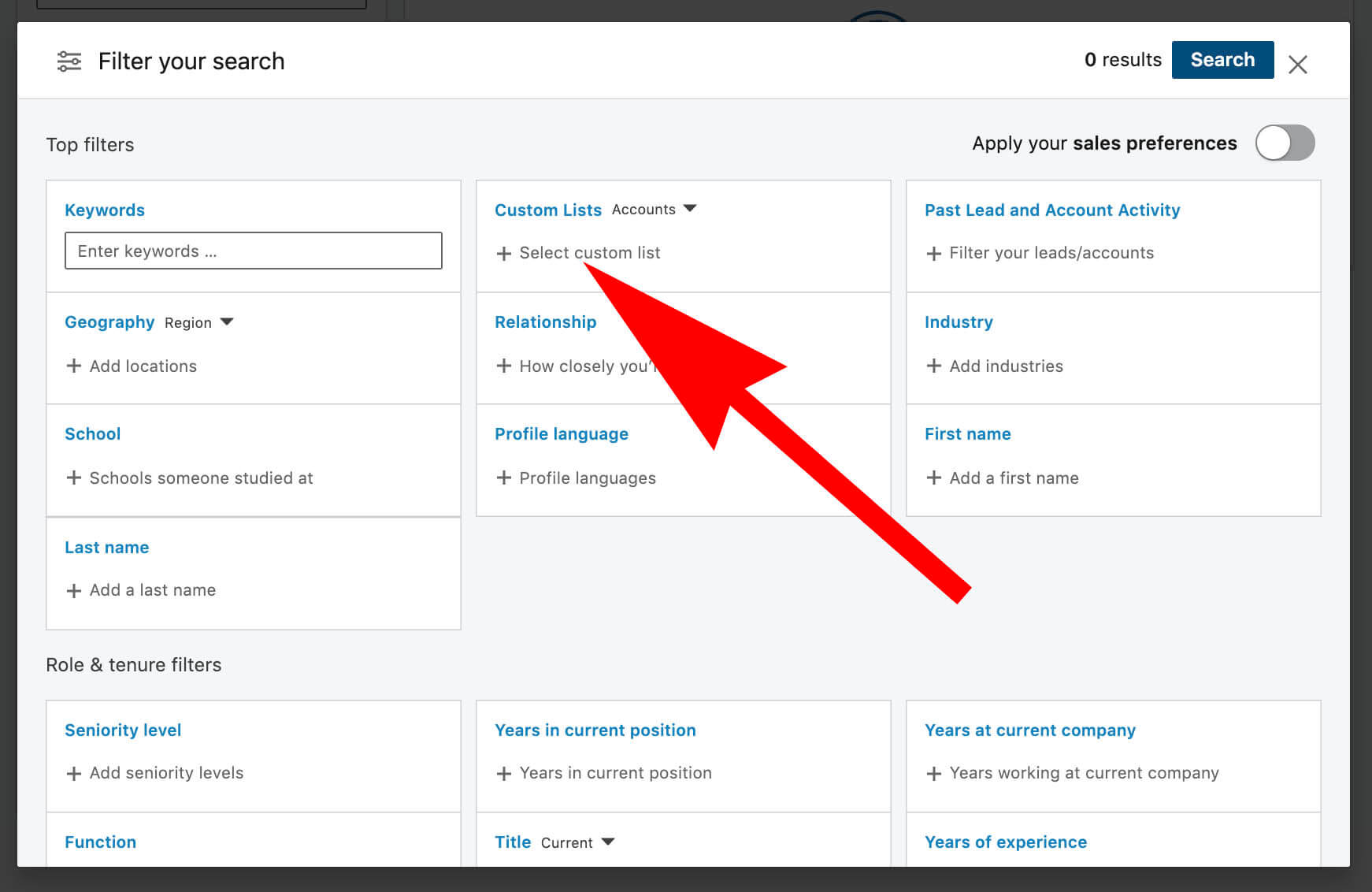
Here’s a step-by-step guide on how to use custom list exclusions to create a do not contact template that excludes your clients and accounts who’ve converted to sales funnel:
Step 1 – go to your account lists
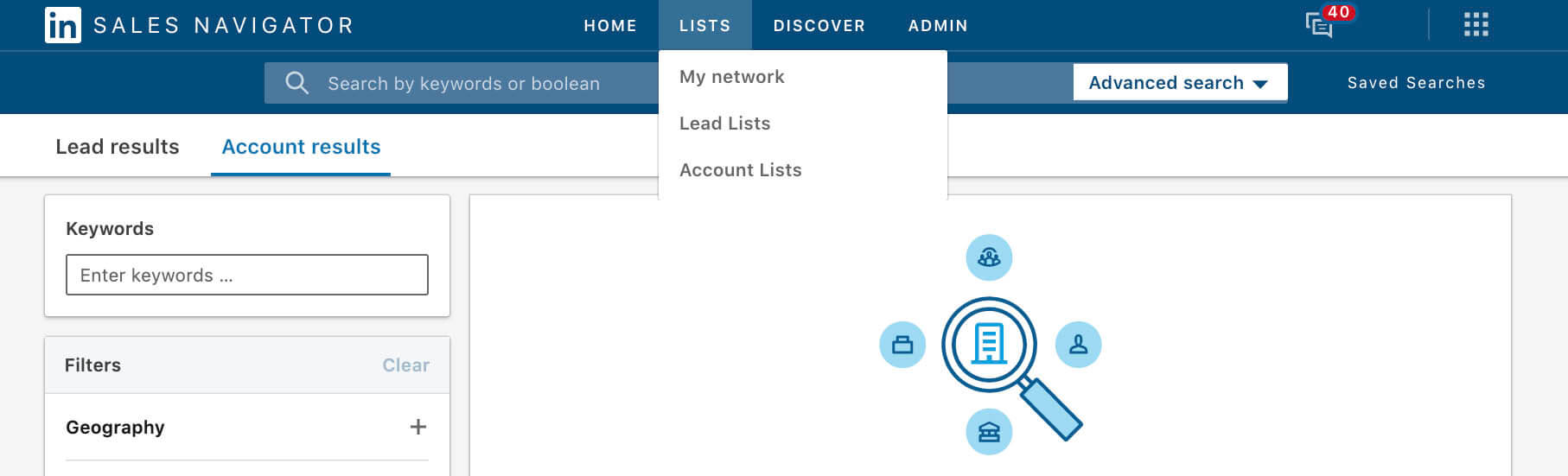
Step 2 – create your exclusion lists
One for clients, the other for accounts in your sales pipeline.
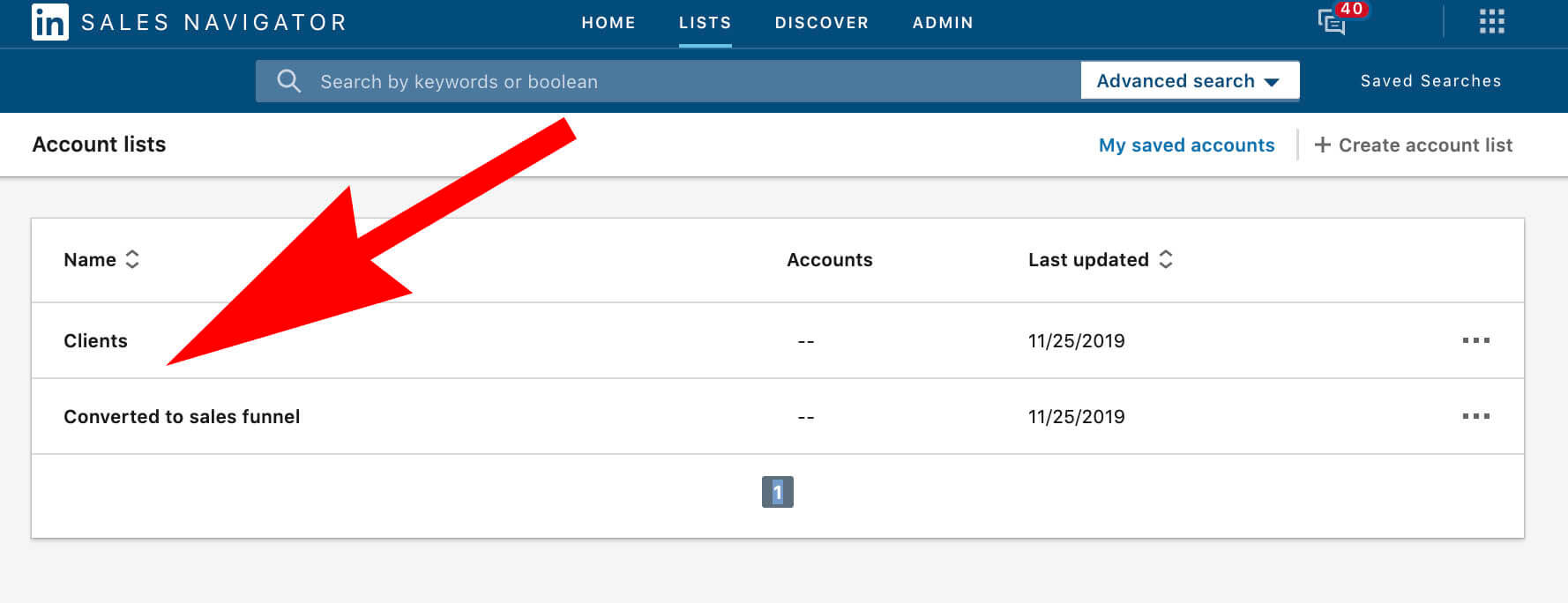
Step 3 – add company pages to their appropriate lists
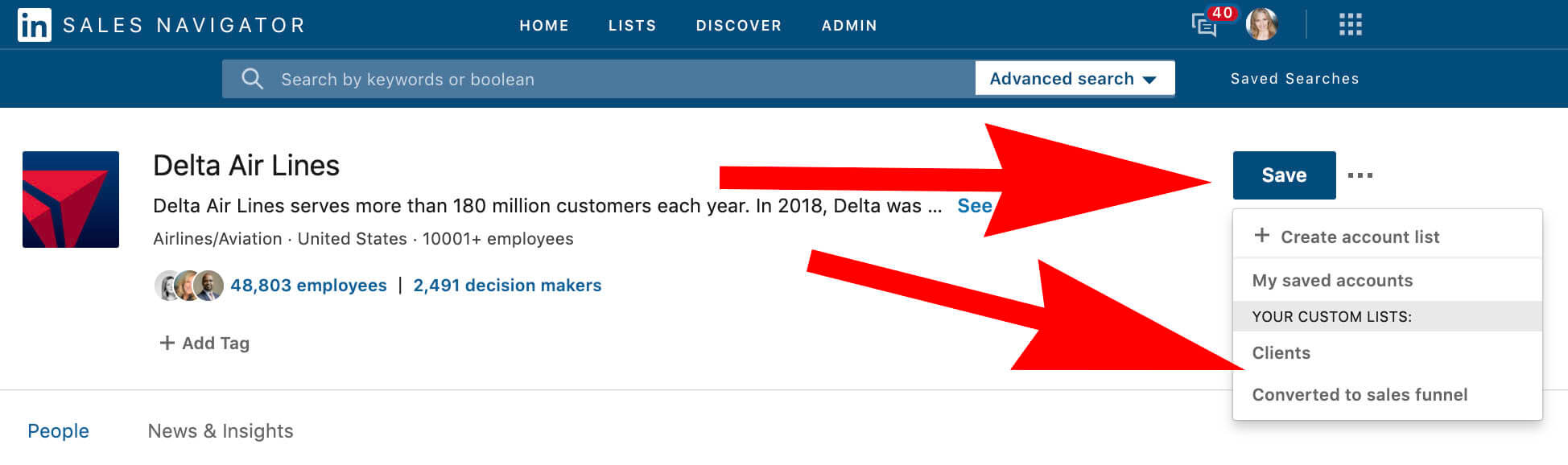
Step 4 – Go to lead search and add your custom account lists
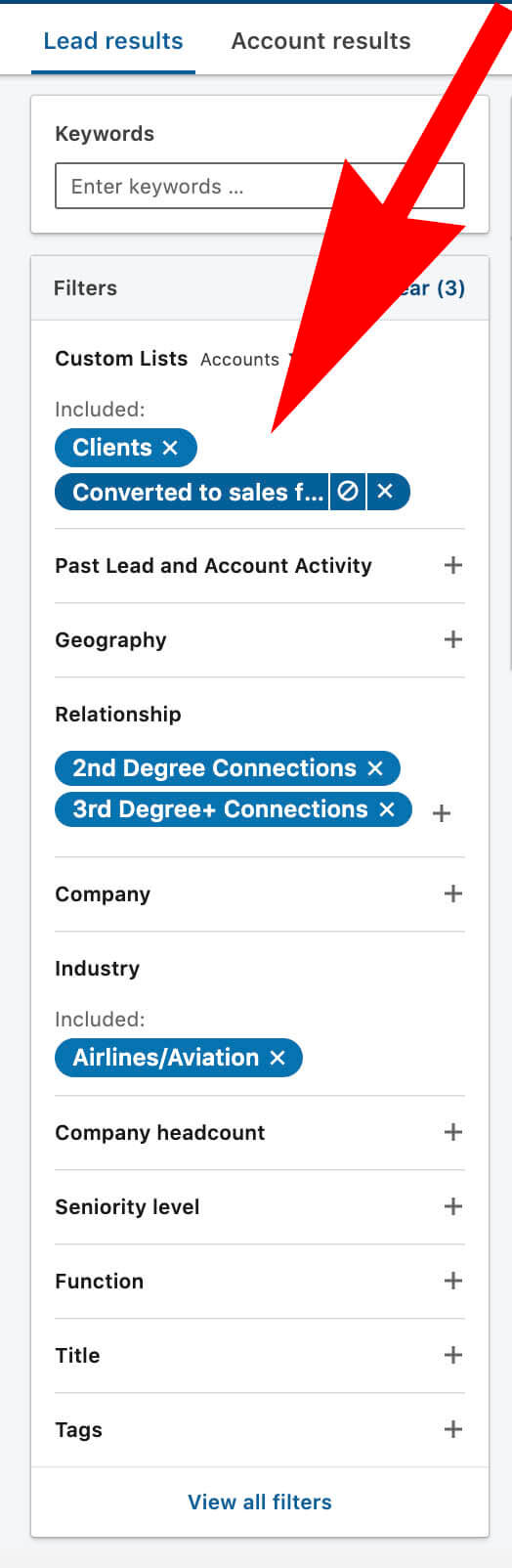
Step 5 – Click the circle with the slash to change the list from “included” to “excluded”
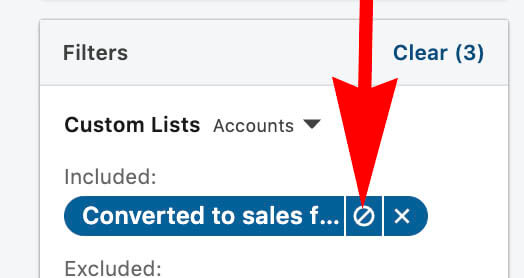
Step 6 – Prospect! Every company you’ve added to your excluded lists will now be excluded from your search results.