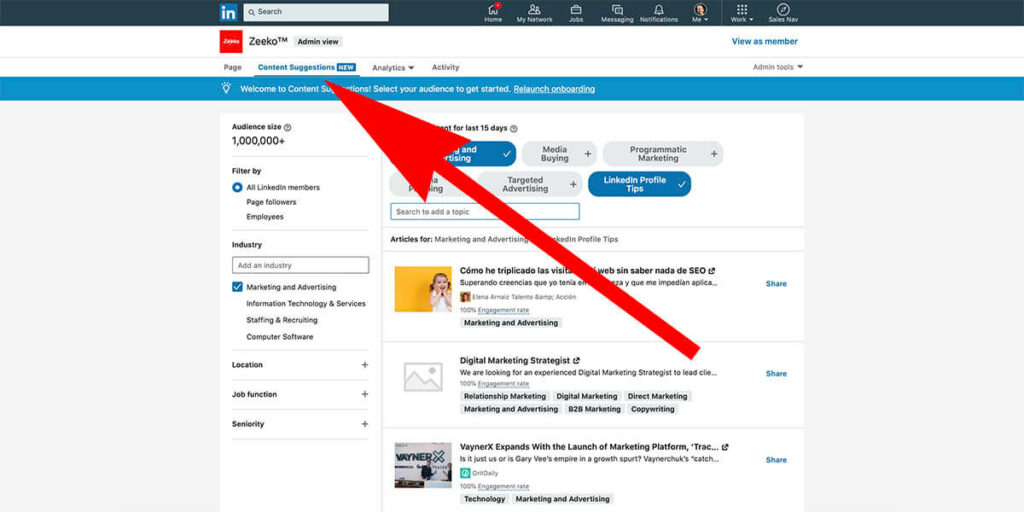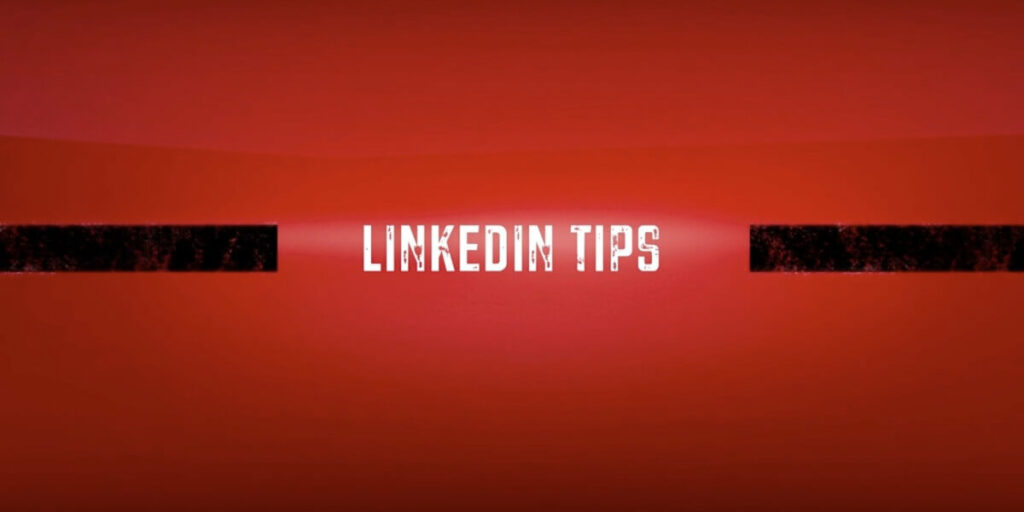
What does “Found you via Messaging” mean on Linkedin?
“Found you via Messaging” means someone was in the Linkedin messaging inbox (on Basic or Sales Navigator – there are two), saw your profile somewhere on that page, clicked and then viewed your profile. There are a few places this may happen.
Why it happens
This usually happens when someone has previously messaged you, is about to message you again, and reads your profile first as a refresher. They’ll usually be 1st degree connections, with the exception of someone who has sent you an InMail.
Where you’ll see “found you via Messaging”
You’ll see this message on the “Who’s Viewed My Profile” section of Linkedin, and it will look like the screenshot below:
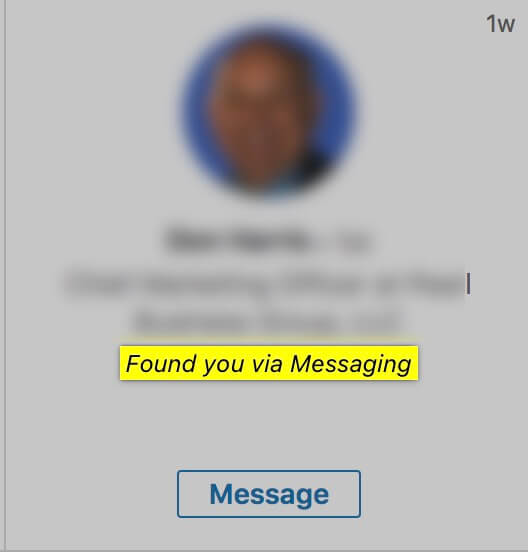
Where your profile was displayed in messaging
There are a few places. Let me show you where on Free/Premium as well as Sales Navigator.
Free/Premium Messaging displays a clickable profile link at the top of the message thread.
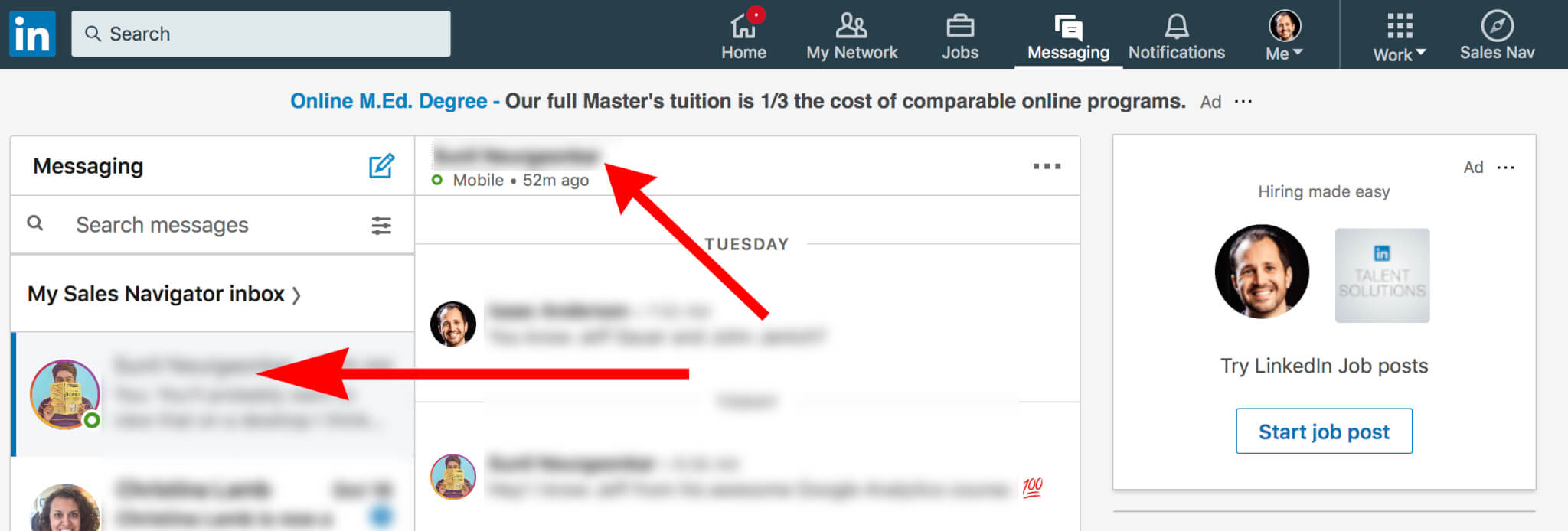
Sales Navigator Messaging displays a clickable profile link to the right of the message thread (instead of the top like Basic). In addition, there is the “Shared connections” section on the right hand side. This will only display if their privacy settings allow 1st degree connections to be displayed. Someone may be messaging a shared connection, see your profile, click it, and view it.
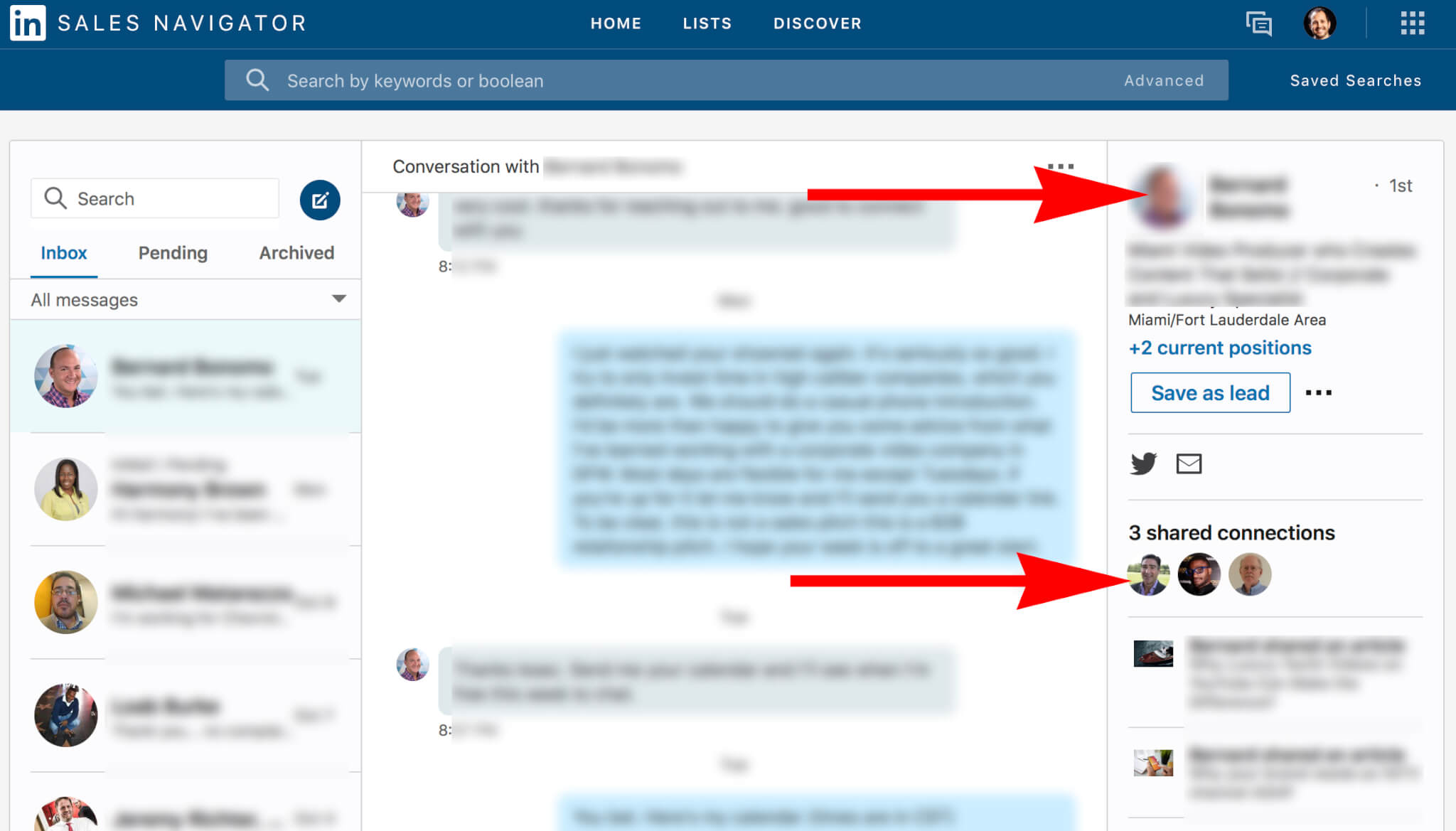
What action should you take?
Many times the person who viewed your profile from messaging ends up sending you a message. Your responsibly – reply to their message. If they didn’t, you can take the initiative to message them. They may have gotten busy, weren’t sure about something; you’ll never know until you ask. In any case, it’s a great way to turn passive information into a potential conversation and a sale.
[action full_width=’no’ content_in_grid=’yes’ type=’normal’ icon=” icon_size=” icon_color=” custom_icon=” background_color=’#ff0000′ border_color=’#ffffff’ show_button=’yes’ button_text=’Course Contents’ button_link=’/linkedin-course/’ button_target=” button_text_color=’#ff0000′ button_hover_text_color=’#fffff’ button_background_color=’#ffffff’ button_hover_background_color=’#ff0000′ button_border_color=’#ffffff’ button_hover_border_color=’#ffffff’]
Profile views are only the beginning. Become a Linkedin Master.
[/action]